Download our Mobile Apps on Apple Devices
Need help downloading a mobile app from the Apple App Store?
Complete the following steps to get the app you need set up on your device.
- Tap the App Store icon on your mobile device to access the iTunes App Store.
- In the upper-right corner, you'll see a Search field. Enter the name of the mobile app you want to download and tap Search. For example, search for the Mail app, enter iOFFICE Mail.
- Locate the appropriate app in the search results and tap +Get.
- Tap the Install button to download the app.
Quick Links
To navigate directly to the Apple App Store download page, click the corresponding link.
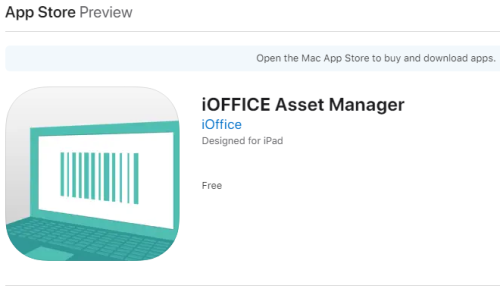 |
|
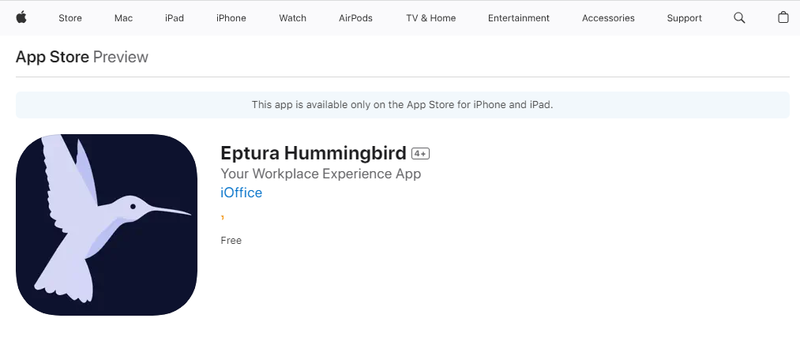 |
|
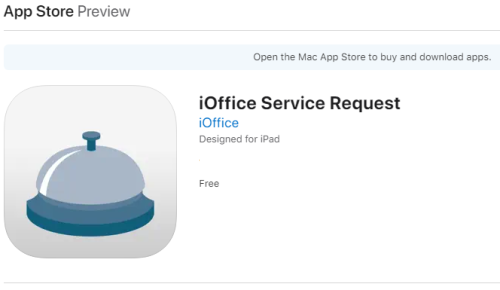 |
|
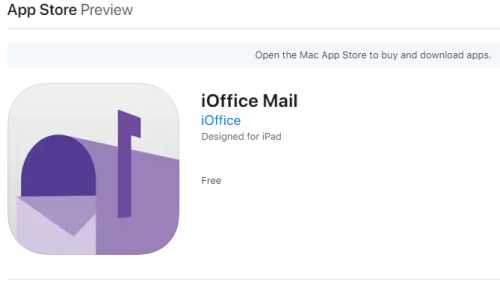 |
|
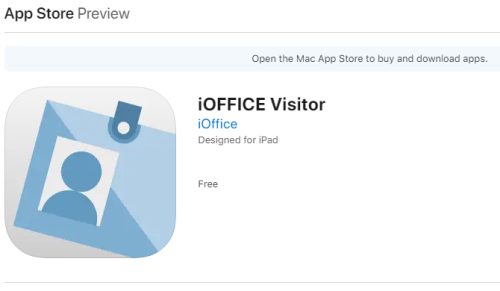 |
Tips & Tricks
-
Review the Eptura Workplace Compatibility Matrix for a list of device requirements to use apps.
-
When you are searching the iTunes App Store from an iPhone, iPod, or iPad device, multiple search filters are available at the top of the screen, allowing you to quickly customize and sort the displayed search results. We recommend you use the device filter in the upper left corner to limit the results to your device. For example, if you are downloading an App for your iPhone or iPod, enter iPhone Only in this field; similarly, enter iPad Only if you are downloading an App for your iPad device.
-
If you encounter performance issues with any app, uninstall the app on your iOS device, and then reinstall the latest version from the iTunes App Store. If the problem persists, contact our Support team.
-
If you have additional questions on navigating the iTunes App Store, refer to Apple Support.
