Check in to a Reservation
When you arrive for a reservation created using the Hummingbird app, you can check in for your reservation.
-
Access the Hummingbird app and your upcoming reservations display directly on the Home screen.
-
Tap the reservation you want to check in to. The reservation displays on screen.
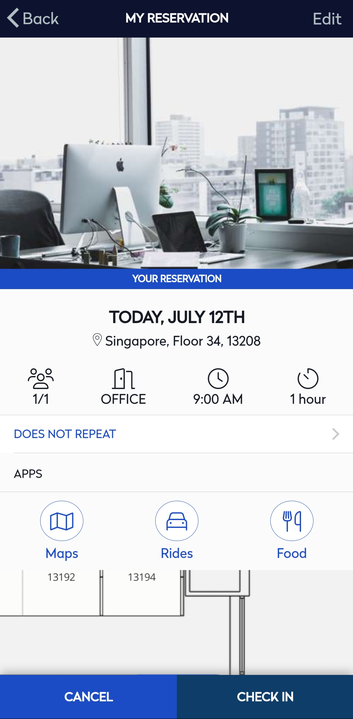
-
Tap the Check In button at the bottom of the screen to check in to your reservation.
You are checked in for the reservation and can tap the Back button to return to the Hummingbird Home screen.
When you are finished with the reserved space, you can re-access the Hummingbird app to check out and close the reservation. This action frees the workspace up for other employees.
Also, it is possible to check into a reservation via email and it will be sent 30 minutes prior to check-in if required.
