Cancel a Reservation
When you need to cancel a reservation this can be quickly done and this will free up the space for other employees.
After you successfully sign in to the Hummingbird app you will see today's reservations on the Home screen and the upcoming reservations on the All Reservations screen.
-
If the reservation is for today then tap the reservation or for the upcoming reservation tap the See All link.
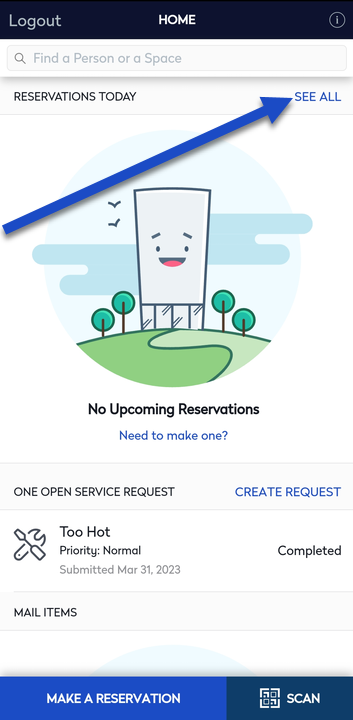
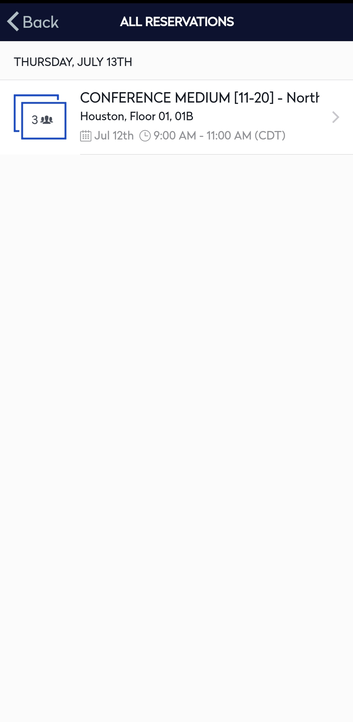
- From the All Reservations screen, tap the reservation. The reservations details screen displays.
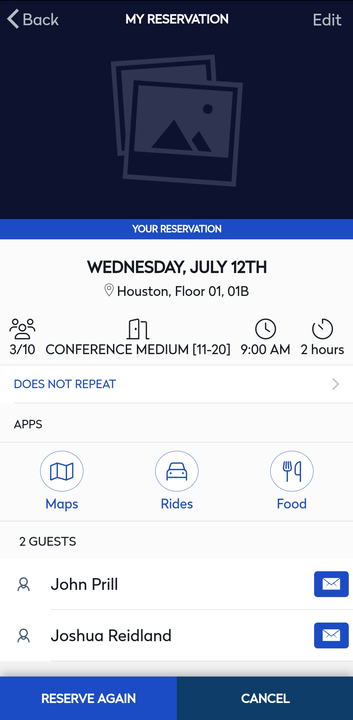
- Tap the Cancel button. The confirmation message displays "Cancel Reservation?"
- Tap the Yes button.
The reservation is canceled and Home screen displays.
