Request Queue Screen
The Request Queue screen is the main screen where you will perform the majority of your ticketing input in the Service Request mobile application. You can scroll up and down to view every ticket in your queue (there is no limitation on displayed tickets).
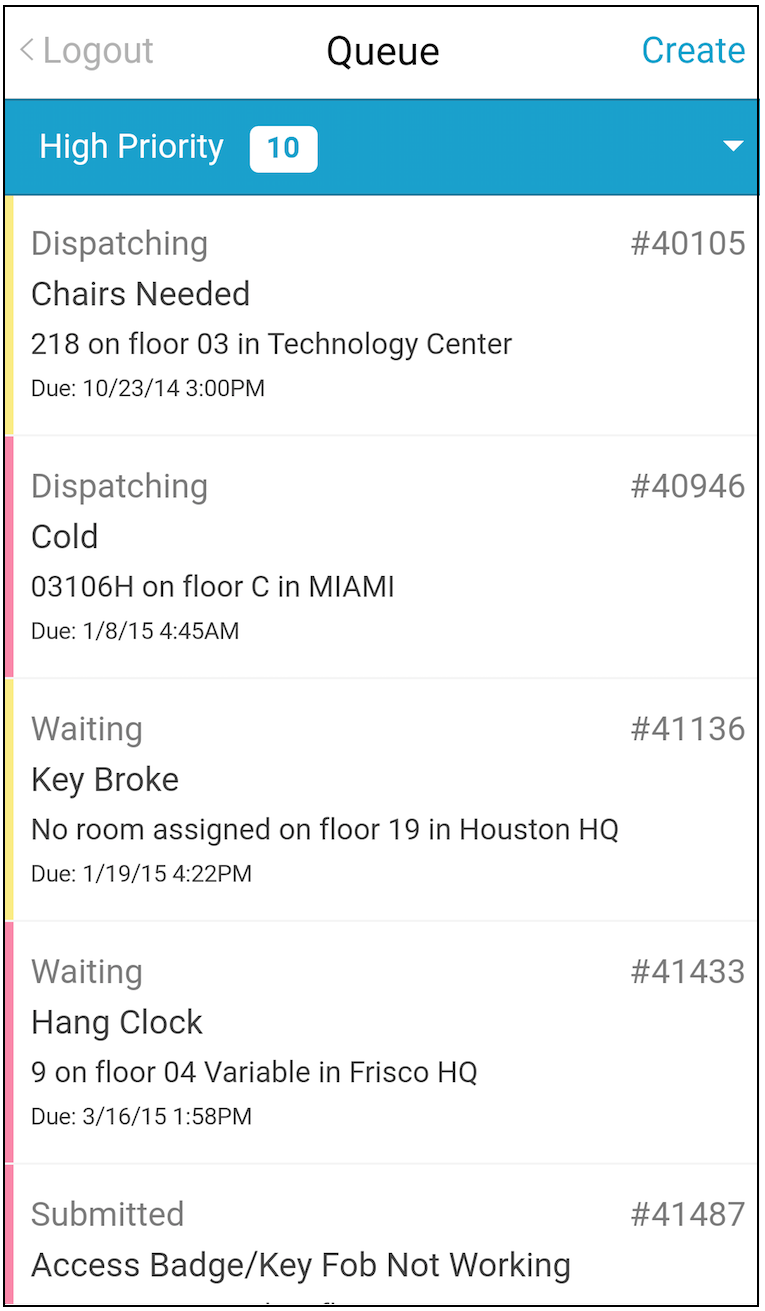
Requests are color-coded for priority. The color code will be shown to the left of the request (if applicable).
-
Priority 1 - Emergency (Red)
-
Priority 2 - High (Yellow)
-
Priority 3 - Normal (No Color)
-
Priority 4 - Low (Blue)
-
Priority 5 - At Convenience (Purple)
The colors used may be customized by an administrator on the desktop Service Request module (Admin>Service Request>Priorities).
Sort Requests
The Request Queue screen allows you to view all of the current tickets in the queue, as well as the ability to further sort tickets by clicking the arrow drop-down in the upper right-hand corner of the Request Queue screen.
The following sortable statuses are available:
-
All
-
Assigned to Me
-
High Priority
-
Past Due
-
Go to Ticket
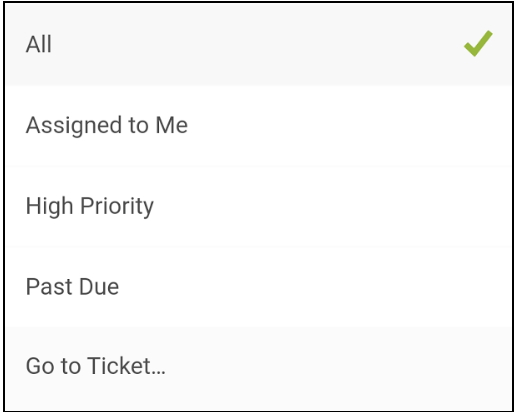
Go to Ticket allows you to enter and view a specific ticket number.
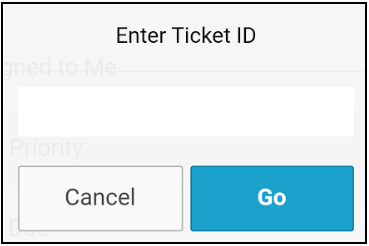
You are also able to refresh the request queue by pulling down on the screen and releasing.
