Configure Microsoft Exchange with Basic Authentication
- Last updated
- Save as PDF
For more information, refer to Upcoming changes to Exchange Web Services (EWS) API for Office 365.
The Serraview's Room Booking Service integrates with Microsoft Exchange Server 2010, 2013, or 2016, and Exchange Online/Office 365 via the Exchange Web Service (EWS), refer to https://msdn.microsoft.com/en-us/library/office/bb204119(v=exchg.150).aspx
Prerequisites
- Exchange/Office 365administrator credentials
- Serraview administrator credentials
- Experience managing Exchange/Office 365 user and mailbox permissions
- Experience managing Exchange Server / Exchange Online using PowerShell.
Network Configuration
If you are using Exchange Online/Office 365 then you can skip this section.
-
The EWS URL for your Exchange Server must be reachable by the Serraview Room Booking service from across the internet. (The EWS URL will look something like https://[EXCHANGE_SERVER]/EWS/Exchange.aspx).
- Ensure that TCP connections on port 443 are open and that the SSL certificate is valid.
Configure the Serraview Room Booking Service with Exchange (Basic)
This describes how to configure Serraview so that it can communicate with your company's Exchange service.
- Sign into Serraview.
- Navigate to Configuration > General.
- Select Room Booking Service.
- Click the Edit button.
- From the Calendar Service, select Exchange Calendar.
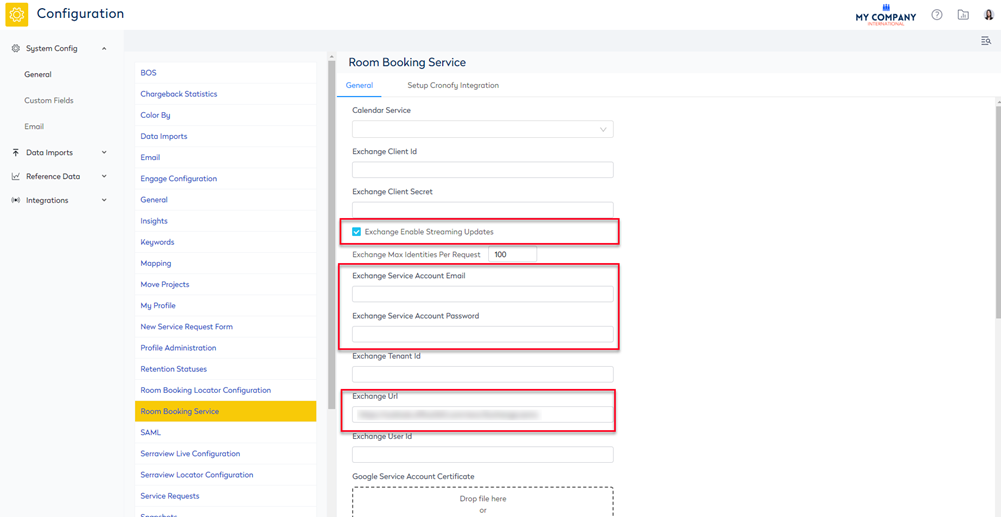
6. Complete the following:
|
Calendar Service |
Exchange Calendar |
|---|---|
|
Exchange Enable Streaming Updates |
If the check box is checked then, when the availability status of a room changes in Exchange, it will be updated in Serraview in real-time. |
|
Exchange Service Account Email |
This is the email address for the service account created in the Service Account section above. |
|
Exchange Service Account Password |
This is the password for the service account created in Service Account section above. |
|
Exchange Url |
This is the URL for your Exchange EWS server. This usually looks like https://outlook.office365.com/ews/Exchange.asmx and will look similar to the URL you use to access Outlook Web Mail. |
The other settings are for Google Calendar, and can remain empty if you are using Exchange.
7. Click the Update button.
Calendar Permissions
To take advantage of all features, it is recommended to assign the service account to the Author role on every meeting room mailbox that will be available in Serraview Locator.
|
Feature |
Minimum Required Folder Access Role |
|---|---|
|
Display Free Busy Timeline and Show Availability. Not in real time, availability is updated when refreshing Locator such as a browser refresh. |
AvailabilityOnly |
|
Show Meeting Details (Subject & Attendees) including the above feature. |
Reviewer |
|
Show and Update the Free Busy Timeline in Real Time |
NonEditingAuthor |
|
Reserve a Meeting Room including the above feature. |
Author |
To add Access Rights, first connect to Exchange Management using PowerShell (Refer to Connect to Exchange Management section below).
Calendar Folder access rights are added using the Add-MailboxFolderPermission (https://technet.microsoft.com/en-us/library/dd298062%28v=exchg.150%29.aspx) PowerShell cmdlet. There is an example below, where 'meeting.room@contoso.com' will be replaced with the email address for the room resource and 'service.account@contoso.com' will be replaced by the service account created earlier in the Service Account – Exchange section.
For example:
Add-MailboxFolderPermission -Identity meeting.room@contoso.com:\calendar -User service.account@contoso.com -AccessRights Author
Connect to Exchange Management
Exchange Online: https://technet.microsoft.com/en-AU/library/jj984289(v=exchg.150).aspx
Exchange Server: https://technet.microsoft.com/en-us/library/dd335083(v=exchg.150).aspx
