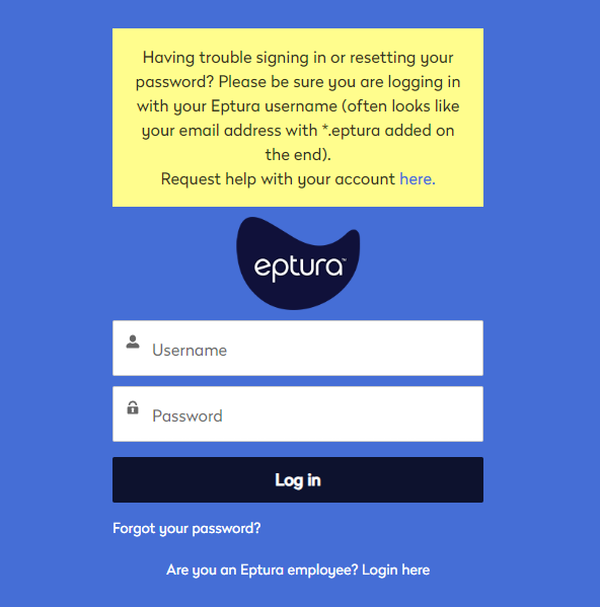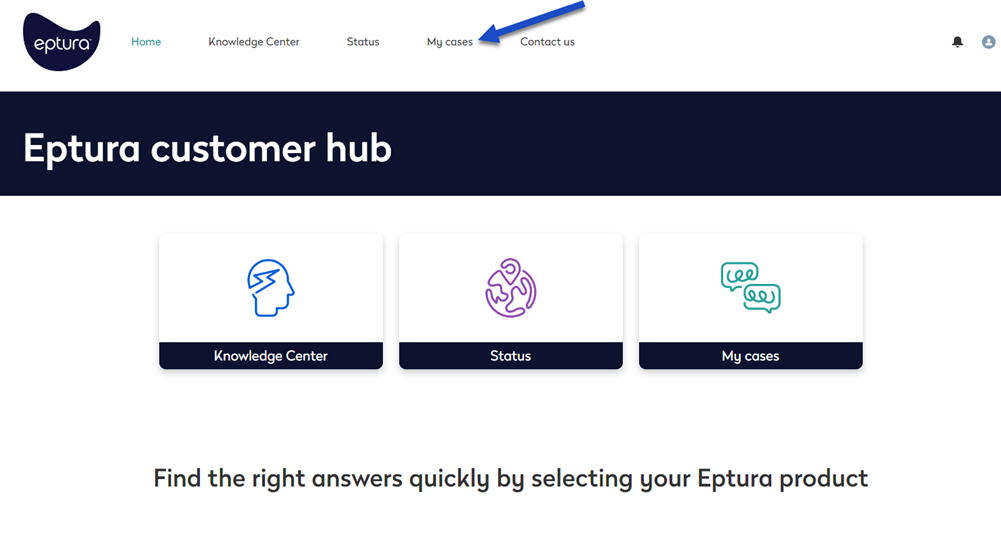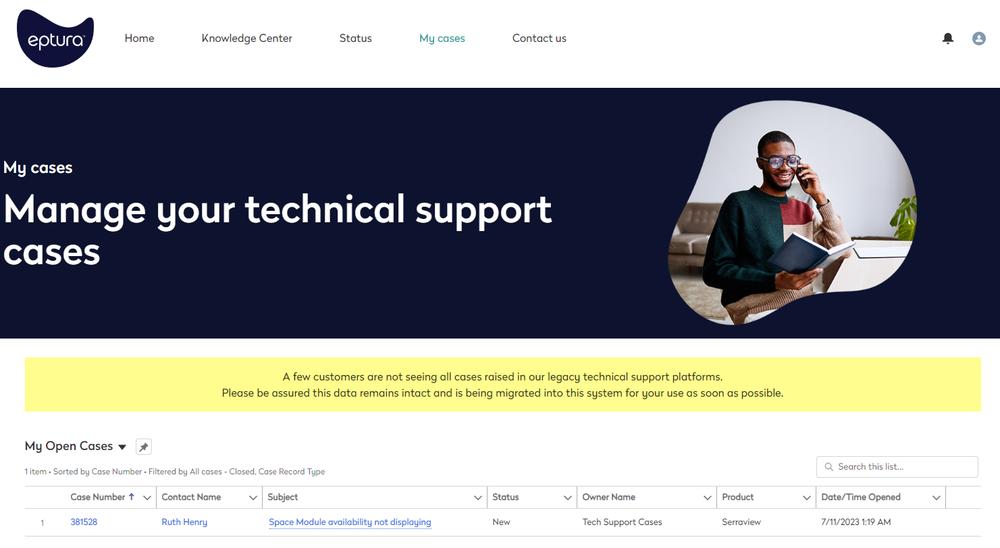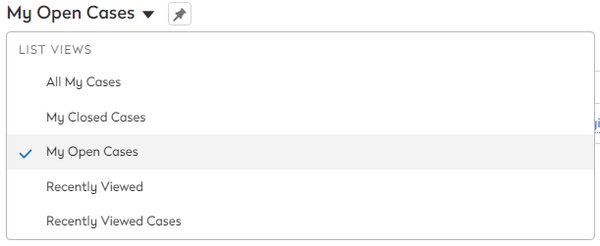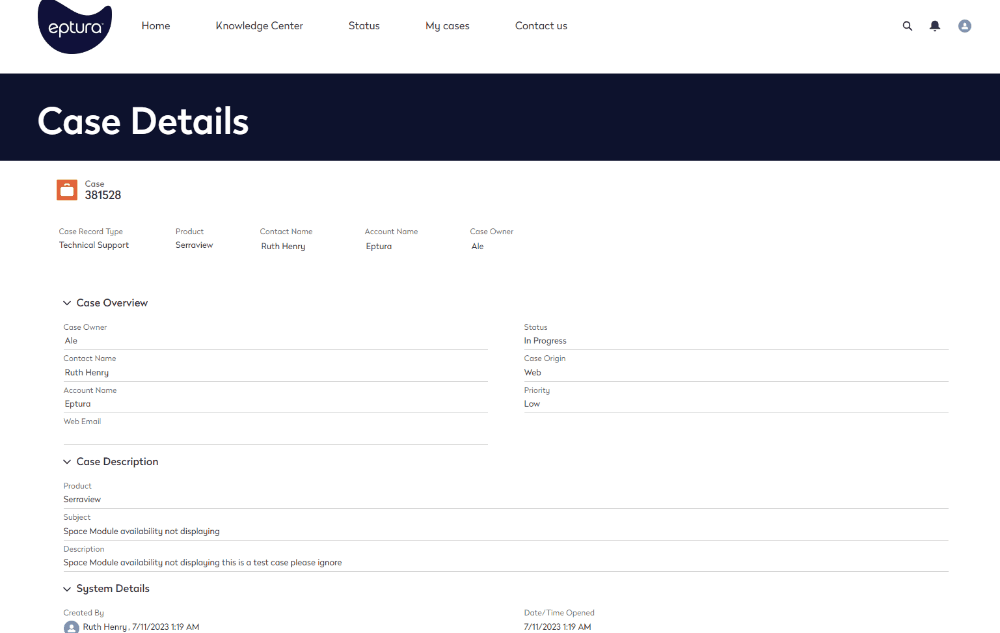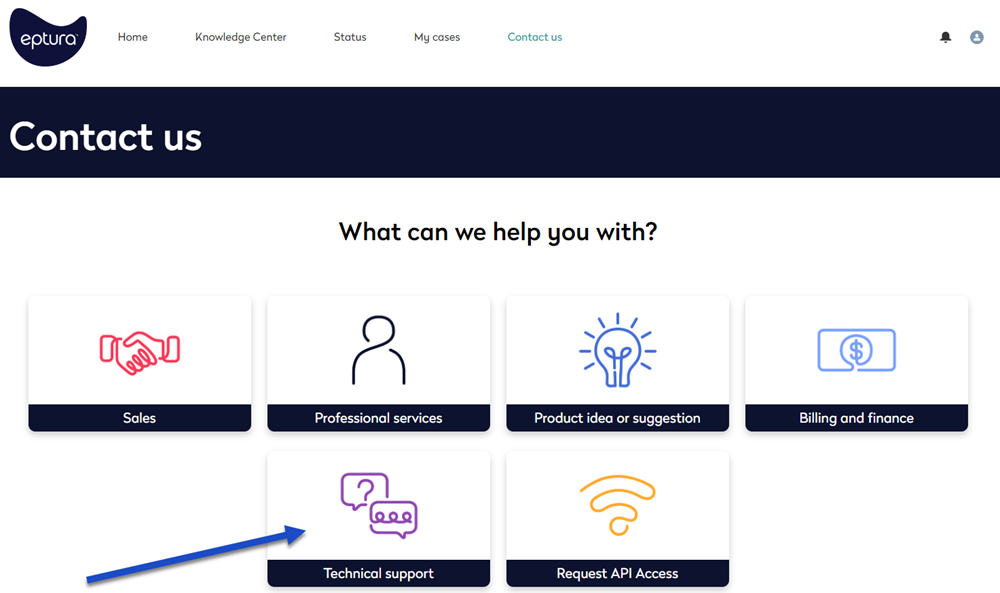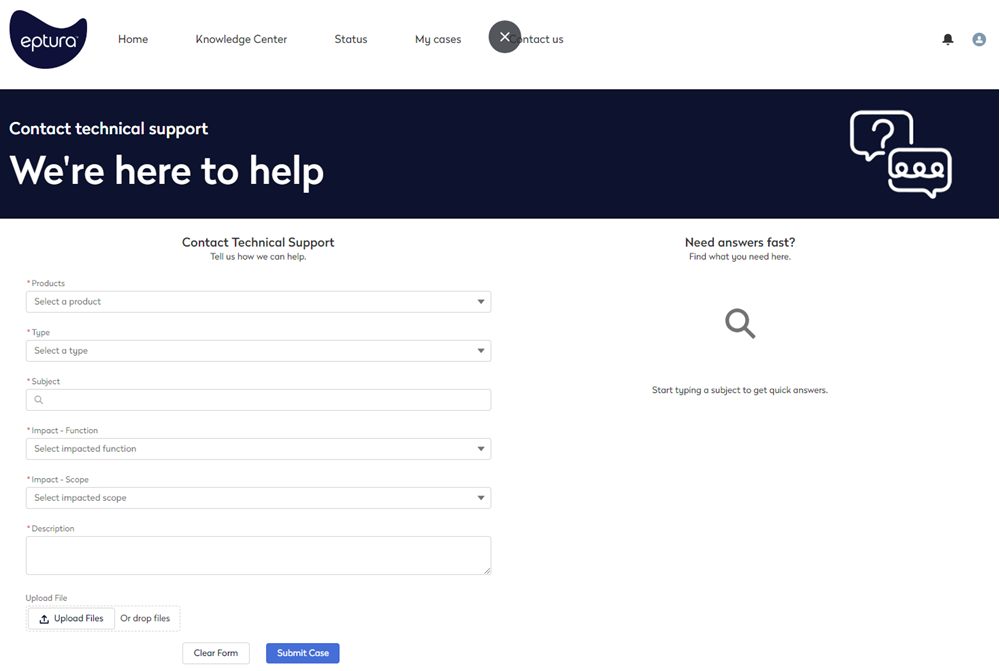Need help? Start a conversation with Support.
Contact Serraview Client Services directly and the following numbers can be called during regular business hours (local time) Monday to Friday.
If you experience an issue with Serraview or have any questions, there will be one or more System Administrators (super users) within your Corporate Real Estate team who will be able to assist with the following issue types:
- General questions around the functionality of the product
- Error reporting
- Assistance with floorplan updates and imports
- Triage and action of customization requests.
If your System Administrator is unable to assist, they may raise a support ticket, or ask you to raise one directly with Serraview Support team. The Serraview Client Services provide advanced support to System Administrators, in addition to triaging issues and answering questions from general users. Serraview Client Services can assist with the following issue types:
- General questions around the functionality of the product.
- Processing training and documentation requests.
- Error reporting.
- Performing reporting customization.
- Feature requests.
- Advanced technical issue triage.
- Tasks such as assistance with imports, refer to File Upload.
Eptura Customer Hub
Our Customer Hub can be used to quickly access:
- Knowledge Center - navigate to the product knowledge for best practice, instructions, videos, and more.
- Status - find out the status of services and details of maintenance events.
- My Cases - find support cases that you have created.
- Contact Us - submit us a new support case.
Follow the Steps
Access the Eptura Customer Hub
- In a browser, open https://customer.eptura.com/.
- Click the Log in button. The login screen displays.
- If you need to request access then complete the access request form.
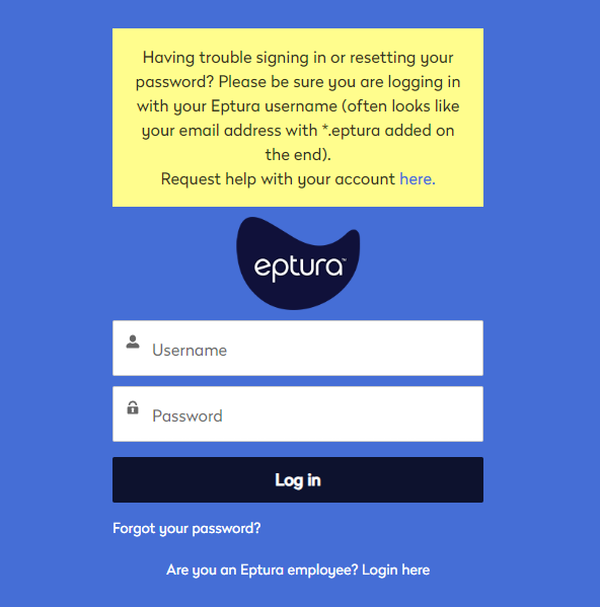
- In the Username field, enter in your Eptura username. This will be in the format of your <email address>.eptura added to the end. For example:
john.smith@company.com.eptura
- In the Password field, enter in your password.
- Click the Log in button and the Eptura Customer Hub home screen displays.
View your Support Cases
You can quickly view your support cases. From the Eptura Customer Hub home screen:
- Click the My cases menu option.
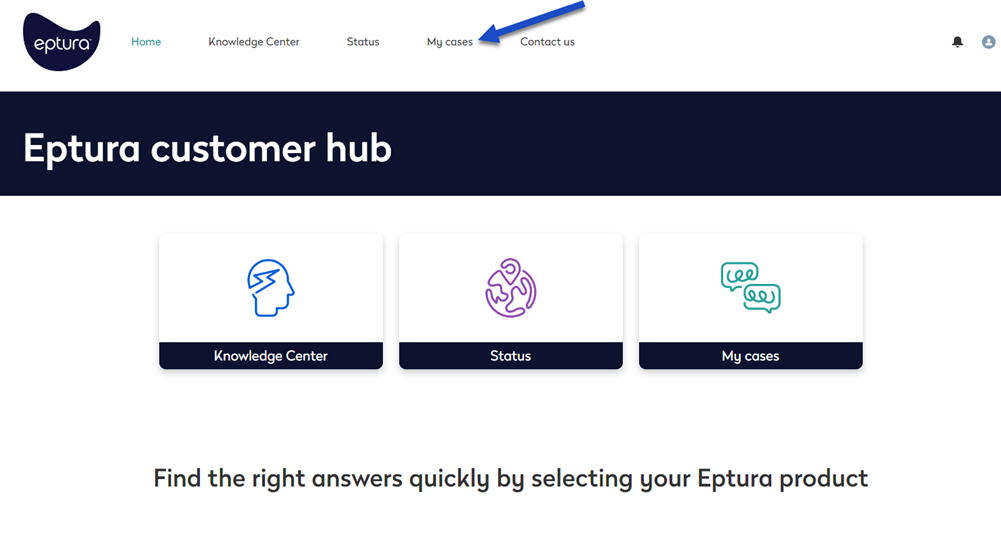
The My Cases screen displays.
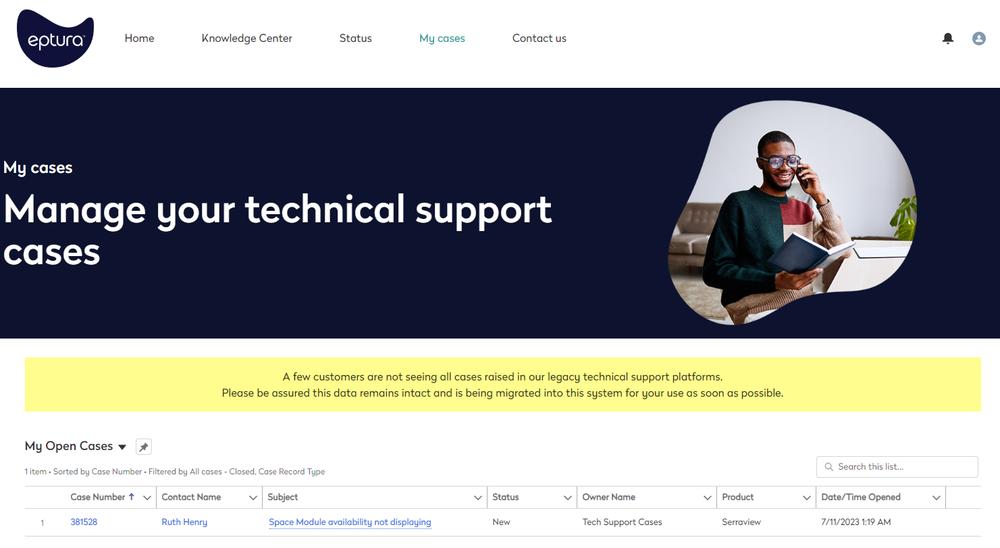
You can either search for the case or you can filter the cases lists.
- From the My Open Cases drop-down and then select either: All My Cases, My Closed Cases, My Open Cases, Recently View, or Recently Viewed Cases.
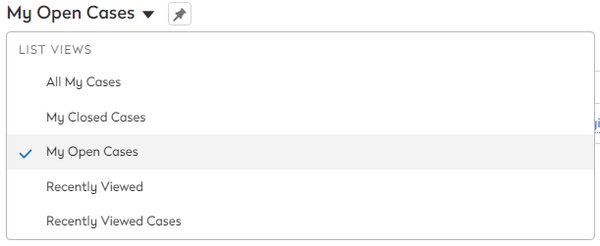
- When you find the support case then click on the support case and the Case Details screen displays.
This let's you interact with our Support team to provide more images about the issue or additional comments.
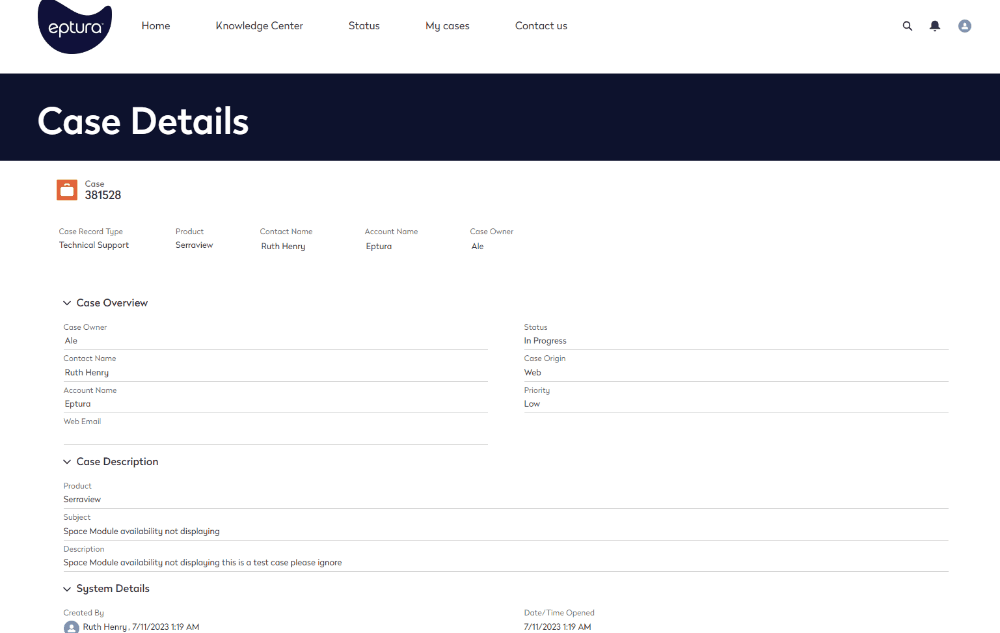
Create a Support Case
To create a support ticket for our Support team, you can either use the form or email support (at the above mention email address). Let's see how you can create a support ticket in the Customer Hub.
From the Eptura Customer Hub home screen:
- Click the Contact us menu option.

The Contact us screen, let's you contact the Sales team, Professional Services team, submit a Product idea or suggestion, contact the Billing and Finance team, contact the Technical support team, or request API Access.
- Click the Technical Support tile.
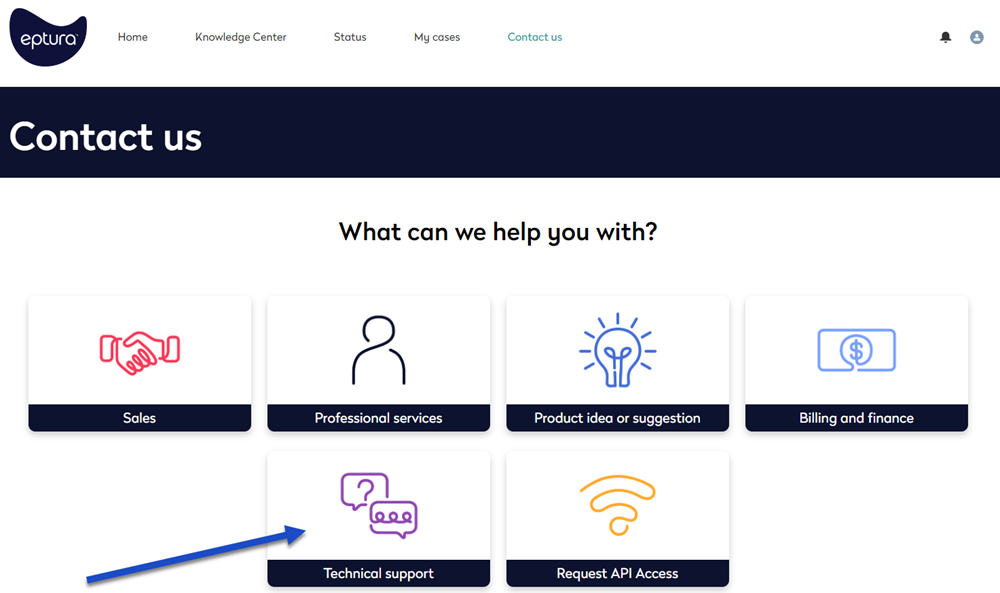
The Contact Technical Support screen displays.
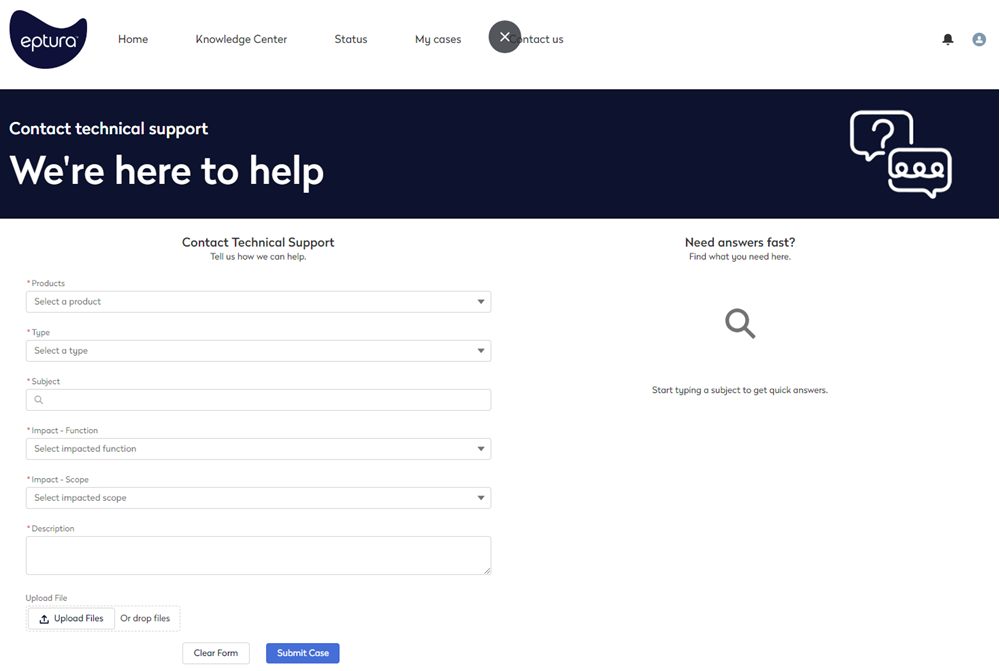
- From the Products drop-down, select the product you want to submit a support case for.
- From the Type drop-down, select the type of support case. This will contain different support types depending on the product selection.
- In the Subject field, enter a short description and as you type our Knowledge Center articles will display on the right-hand side.
- From the Impact-Function drop-down, select the impact on the function of the product.
- From he Impact-Scope drop-down, select either single user, multiple users, multiple sites/regions, or enterprise/global.
- In the Description field, enter a longer description.
- You have the option to include images or files to the support case. Either click the Upload Files button and upload the files OR drag and drop the files onto the Or drop files button.
- Click the Submit Case button.
The Support Case is submitted and the Case number displays on the screen and a email notification will be sent to your email address.