Manual Floorplan Management
- Last updated
- Save as PDF
If you do not have Floorplan Importer set up, the Serraview Support team will manage the initial upload and ongoing updates of your CAD files and space mapping as per the processes below.
Upload New Floorplan - Manual Process
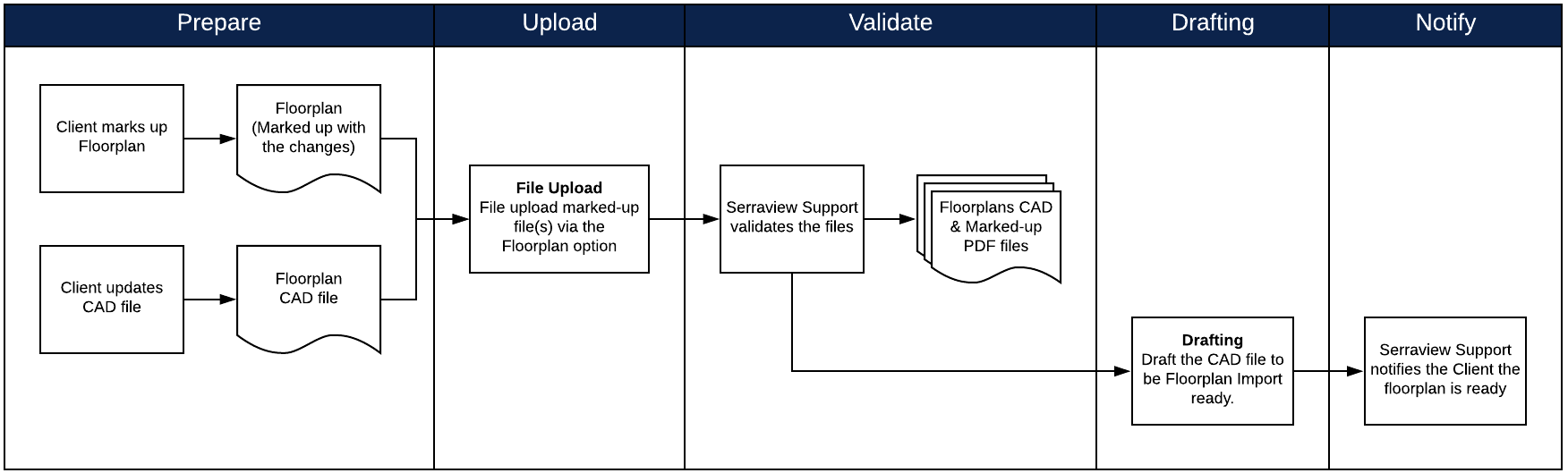
- Prepare - Client prepares the CAD file (.dwg) and marked-up file (either as a PDF or an image), refer to Data Requirements for Floorplans FAQs.
- Upload - Client sends through a CAD file (.dwg) and marked-up file(s) of the new floorplan through Serraview's secure File Upload using the category Floorplan. This will include a comment that explains the request and any urgency or information necessary external to the floorplan attachment. For more information, refer to File Upload.
- Validate - Serraview Support team validates the files.
- Drafting - Draft the CAD file to be Floorplan Import ready.
- Notify - Serraview Support team will notify the client that the changes have been implemented and is now ready for VBS Blocking and/or the adding of occupants.
After the floorplan has been imported into Serraivew, we recommend you check the spaces and the space types, refer to Validate Floorplans.
Update Existing Floorplan - Manual Process
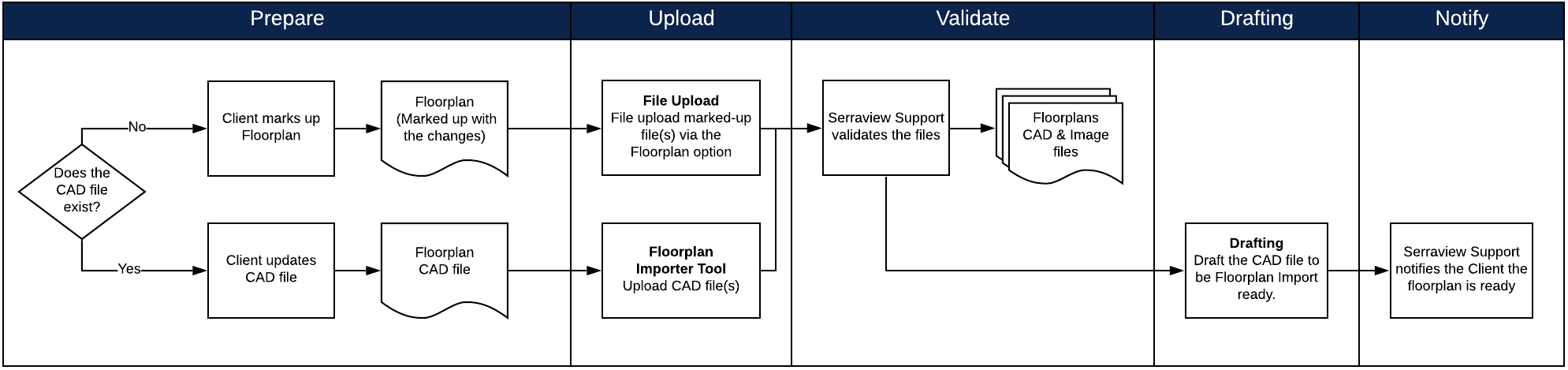
For updates, CAD files are ideal, however, a clearly marked-up file (either as a PDF or an image) is sufficient. The process is outlined below, as well as some guidelines for supplying mark-ups.
- Prepare - Client prepares the CAD file (.dwg) and marked-up file(s), refer to Data Requirements for Floorplans FAQs.
- Upload - Client sends through a CAD file (.dwg) or .PDF file of the updated floorplan through Serraview's secure File Upload using the category Floorplan. This will include a comment that explains the request and any urgency or information necessary external to the floorplan attachment. For more information, refer to File Upload.
- Validate - Serraview Support team validates the files.
- Drafting - Draft the CAD file to be Floorplan Import ready.
- Notify - Serraview Support team will notify the client that the changes have been implemented and is now ready for VBS Blocking and/or the adding of occupants.
After the floorplan has been imported into Serraivew, we recommend you check the spaces and the space types, refer to Validate Floorplans.
Floorplan Processed Email Notification
System Administrator
If you want to be notified when the Floorplan files are processed, then your System Administrator can set up the floorplan contact.
- Navigate Admin Settings > System Config > General.
- Select Email.
- In the Floorplan Contact Email field, enter the person's email address.
- Click the Update button.
