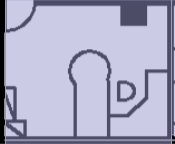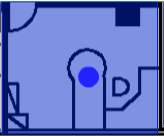Requirements for Workpoint Data
- Last updated
- Save as PDF
General Information
If you want to use an import that contains existing data, then you can download the 141 Workpoint Properties Report, refer to Download a report and prepare an import.
Workpoint Import
- Each row must represent a single workpoint.
Identify a Building
The import uses the following columns to identify a building and you must include one of the columns in the import.
- Building Number
- Building
Identify a Floor
The import uses the following columns to identify a floor and you must include one of the columns in the import.
- Floor Number
- Floor
Identify a Container
The import uses the following columns to identify a container and you must include all of the columns in the import.
- Building Number or Building
- Floor Number or Floor
- Workpoint
The Workpoint value or the space name, must be unique to the location for the value to be updated.
For example, if there is a workpoint named 1.01 and an office named 1.01, the import will not update this row.
Space Type
If you change a space type in the Space Type column the import will:
- update the container to have all the default settings of the new space type.
- if the container is changed from a point to polygon or vice versa, the import will handle this as expected (being that a point will be removed or added into the center of the container). For example, the container is changed from an Office to a Workspace.
|
|
|
| Office | Workspace |
Data Dictionary
The table below lists the columns and the required columns and values are shown in blue text.
|
Column Name |
Description |
Data Type |
Max Length |
Column Required |
Value Required |
Unique in this file |
|---|---|---|---|---|---|---|
|
Building Number |
Unique identifier for the building. |
Text |
20 |
Yes |
Yes |
Yes |
|
Building Name |
Name of building e.g. 'Headquarters', 'Park Tower', '210 Park Ave'. |
Text |
150 |
Yes |
Yes |
Yes |
|
Floor Name |
Name of the floor e.g. Ground Floor, Mezzanine, 2nd Floor, 3rd Floor. |
Text |
20 |
Yes |
Yes |
Yes |
|
Floor |
Unique identifier for the floor e.g. 02. |
Text |
20 |
Yes |
Yes |
Yes |
|
Workpoint |
Workpoint number or space name. For example W.11.006 |
Text |
50 |
Yes |
Yes |
Yes |
|
Space Type |
The space type name. For more information, refer to Workpoint Import and Space Mapping. |
No |
No |
No |
||
|
New Workpoint Name |
Workpoint name/number. |
Text |
50 |
No |
No |
No |
|
Occupancy Configuration |
You can use the following values: Do not allow occupants; Single Occupant; Multiple Occupants (prompt); Multiple Occupants. Value must match to one of Reference set (6007) - Manual Occupancy Configuration Options |
Text |
400 |
No |
No |
No |
|
Occupied |
You can use either: Yes; No |
Boolean |
N/A |
No |
No |
No |
|
Charge Rule |
The charge rule, which controls whether or not the space can be allocated to a team. For more information, refer to Workpoint Import and Chargeback. |
Text |
400 |
No |
No |
No |
|
Allow Org Unit Allocations |
You can use either: Yes; No VBS will only display spaces on the floorplan where the space has the Charge Rule set and the Allow Org Unit Allocations check box is checked. For more information, refer to Workpoint Import and Chargeback. |
Boolean |
N/A |
No |
No |
No |
|
Workpoints |
Number of workpoints. |
Integer |
32-Bit |
No |
No |
Yes |
|
Seats |
Number of seats within the space. This can be used for offices, meeting rooms, shared spaces. This value is used to filter spaces in Locator. |
Integer |
32-Bit |
No |
No |
No |
|
Smart Track Enabled |
Do not use. |
Boolean |
N/A |
No |
No |
No |
|
Is Flexi? |
Identifies the space's working style. You can use the following values: Yes; No The Yes value means the space is flexi and No values means the space is fixed. |
Boolean |
N/A |
No |
No |
No |
|
Comments |
Additional information. |
Text |
100 |
No |
No |
No |
|
|
The calendar's email address bookable spaces such as meeting rooms and shared spaces. This will let users to view the space's availability in Locator. |
Text |
200 |
No |
No |
No |
|
Wayfinding Comments |
Text |
3000 |
No |
No |
No |
|
|
Workplace Notes |
The workplace notes from the validation. If you this is leave blank, then will to clear all workplace notes. |
Text |
3000 |
No |
No |
No |
|
Show Availability In Locator |
Shows the space's availability in Locator. You can use the following values: Yes; No True; False This is set to False by default. |
Boolean |
N/A |
No |
No |
No |
|
Is Reserve Disabled |
This lets users reserve a space through Locator or Engage. You can use the following values: Yes; No True; False This is set to False by default. |
Boolean |
N/A |
No |
No |
No |
| Booking Rule Id |
This determine who can book a desk. You can use the following values:
|
Ref Value Id | No | No | No | |
|
Cost Centre |
The cost center of the org unit allocated to this space. |
Text |
20 |
No |
No |
No |
|
Team |
Allocate the workpoint (or space) to a team. |
Text |
100 |
No |
No |
No |
|
Team Id |
Unique identifier of the team. |
Text |
20 |
No |
No |
No |
|
Hood |
Allocate the workpoint (or space) to a hood. |
Text |
50 |
No |
No |
No |
|
Tags |
An existing tag can be applied to a workstation. For example sit to stand, dual monitors, adjustable desk. For more information, refer to Tagging. |
Text |
200 |
No |
No |
No |
|
Room Attributes |
The attributes of a room. Multiple values separated by a comma. |
Text |
400 |
No |
No |
No |